
Consumer Information
Warranty and packaging information
We have compiled multilingual consumer information for IT consumables delivered in the ECO pack system for you below. Corresponding information and symbols are also printed on the side and back of our ink and toner cartons.
Warranty: Using this product does not affect your device manufacturer’s/supplier’s warranty. The warranty of this product covers its intended use and proper handling within the specified warranty period.
Keep the carton sealed until you use the cartridge(s). Before use, remove any transport locks. Follow the device manufacturer’s installation instructions. For high-yield cartridges, the device may display incorrect messages about the cartridge’s fill level. You can use each cartridge until the print quality deteriorates, the device prints light streaks, or the shutdown function is activated.
Eco-friendly packaging: This carton is made mostly from recycled paper. Return empty cartridges to your supplier or use the eco-friendly return concept at smartcycle.at / smartcycle.de in Austria and Germany.
This is not an OEM product: All trademarks remain the property of their respective owners and are used solely for compatibility purposes.
Caution: Harmful if swallowed. Keep out of the reach of children.
Use of Astar ink cartridges
General
- You are using an environmentally friendly remanufactured cartridge. Currently, the device cannot display the ink level.
- Always turn off the printer using the power button. Always wait until the power LED turns off before unplugging the power cable or switching off the power strip. If the printer is not turned off correctly, the cartridge carriage may not move to the required park position, leading to issues with the ink cartridges and print quality.
Guidelines for handling ink cartridges
- Store ink cartridges at room temperature (15 to 35 °C).
- Do not leave ink cartridges without transport protection outside the printer for extended periods, as this can cause the ink to dry out.
- Keep all ink cartridges in their sealed transport packaging until use.
General notes on handling ink cartridges
- Ink cartridges can remain in the device for an extended period. However, ensure the device is always turned off correctly to maintain the optimal condition of the cartridges. Replacement of cartridges is only necessary when print quality becomes unacceptable. A significant deterioration in print quality may indicate that one or more cartridges are empty.
- Do not touch the copper-colored contacts or ink nozzles.
- Handle the ink cartridges carefully.
- If you drop or otherwise damage the ink cartridges, this may cause temporary printing issues or permanent damage.
- An ink cartridge must be replaced when it has been fully used. Wait until a new ink cartridge is available before removing the empty cartridge from the device.
Replacing ink cartridges
- Remove the new ink cartridge from its packaging and, if necessary, pull the colored strip to remove the protective film from the cartridge.
- If the printer is switched on, open the front cover. Wait until the cartridge holder stops moving; this usually takes just a few seconds. Lift the cartridge latch upward to open it and carefully remove the cartridge from its holder. Insert the new ink cartridge into the holder at the same angle as the old cartridge was removed. Close the latch. If the cartridge is correctly inserted, it will be gently pushed into the ink cartridge holder as the latch is closed. Press down on the latch to ensure it lies flat against the cartridge. Close the front cover.
- Before using the printer, wait until the cartridge holder has completed the initialization process and has returned to the starting position on the left side of the printer. Do not open the front cover until the initialization process is complete.
- Align the ink cartridges. For more information, refer to the device manual under Aligning Ink Cartridges.
Printing with a single ink cartridge (for notebook printers)
- Remove the new ink cartridge from its packaging and, if necessary, pull the colored strip to remove the protective film from the cartridge.
- If the printer is turned on, open the front cover. Wait until the cartridge holder stops moving; this process usually takes only a few seconds. Lift the cartridge latch upwards to open it and carefully remove the cartridge from its holder. Insert the new ink cartridge into the holder at the same angle as the old cartridge was removed. Close the latch. If the cartridge is correctly inserted, it will be gently pushed into the ink cartridge holder as the latch is closed. Press the latch to ensure it lies flat against the cartridge. Close the front cover.
- Before using the printer, wait until the cartridge holder has completed the initialization process and returned to the starting position on the left side of the printer. Do not open the front cover until the initialization process is complete.
- Align the ink cartridges. For more information, see Aligning Ink Cartridges in the device manual.
- You can also continue printing with a single black ink cartridge. All documents will be printed in grayscale, and print quality may be affected. It is recommended to use both ink cartridges for optimal results. For borderless printing, the tri-color ink cartridge must be installed.
Transporting the printer
- To transport the printer, proceed as follows to prevent ink from leaking from the cartridge carriage or causing damage to the product. Always turn off the device by pressing the power button. The cartridge carriage should then move to the maintenance station on the right side. Also, make sure the ink cartridges remain in the device.
Cleaning ink cartridges
- Cleaning ink cartridges may only be necessary if characters are printed incompletely or if dots or lines are missing from the printout. These issues are symptomatic of clogged ink nozzles and can occur if the cartridges are exposed to air for extended periods. Before cleaning the ink cartridges, ensure that the ink levels are not low. Low ink levels can result in incomplete characters or missing dots and lines in printouts. You cannot check the status of environmentally friendly reused ink cartridges via the “Printer Status” tab in the Toolbox (Windows), the OEM utility (Mac OS X), or the toolbox software for PDAs. Replace ink cartridges with low ink levels.
Subject to change and errors reserved.
Warning about counterfeits

Apparently, there are now so many counterfeit printer cartridges in circulation that device manufacturers explicitly point them out in printer drivers. We fully support the manufacturers’ initiative! All cartridges labeled with the ECO pack system are environmentally friendly, refilled original ink cartridges. Please use the option below to verify the authenticity of your cartridge and refer to the explanation of potential warning messages on your printer.
Explanation of warning messages
In addition to the OEM warranty, your supplier’s warranty and the statutory product liability also apply to the reliability and quality of the printer cartridge.
We regret that some printer manufacturers appear to be unable to distinguish their original cartridges, once environmentally refilled, from counterfeit cartridges. Furthermore, it is not always possible for manufacturers to display the correct fill level of refilled OEM cartridges. We are working to address this gap by resetting OEM chips for you. We are confident that manufacturers will soon adopt suitable technologies to provide accurate information to their customers about the condition of consumables.
You can ignore the message that the use of original cartridges is rewarded, as you have already rewarded yourself and the environment by purchasing an environmentally friendly refilled OEM cartridge at a significantly lower price.

Warning message – Example 1
You can safely click “NO”.
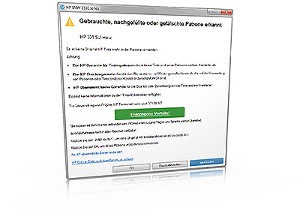
Warning message – Example 2
You can simply click “OK”.
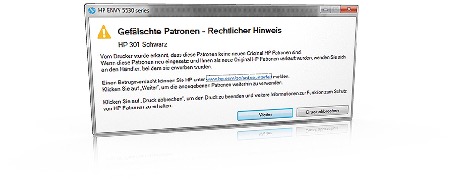
Warning message – Example 3
If this cartridge was NOT sold to you as a newly manufactured original cartridge, simply click “Continue”.
Cartridge authenticity check
Please verify the authenticity of your cartridge labeled with the ECO pack system. If any feature is missing or you are unsure, please feel free to contact us.
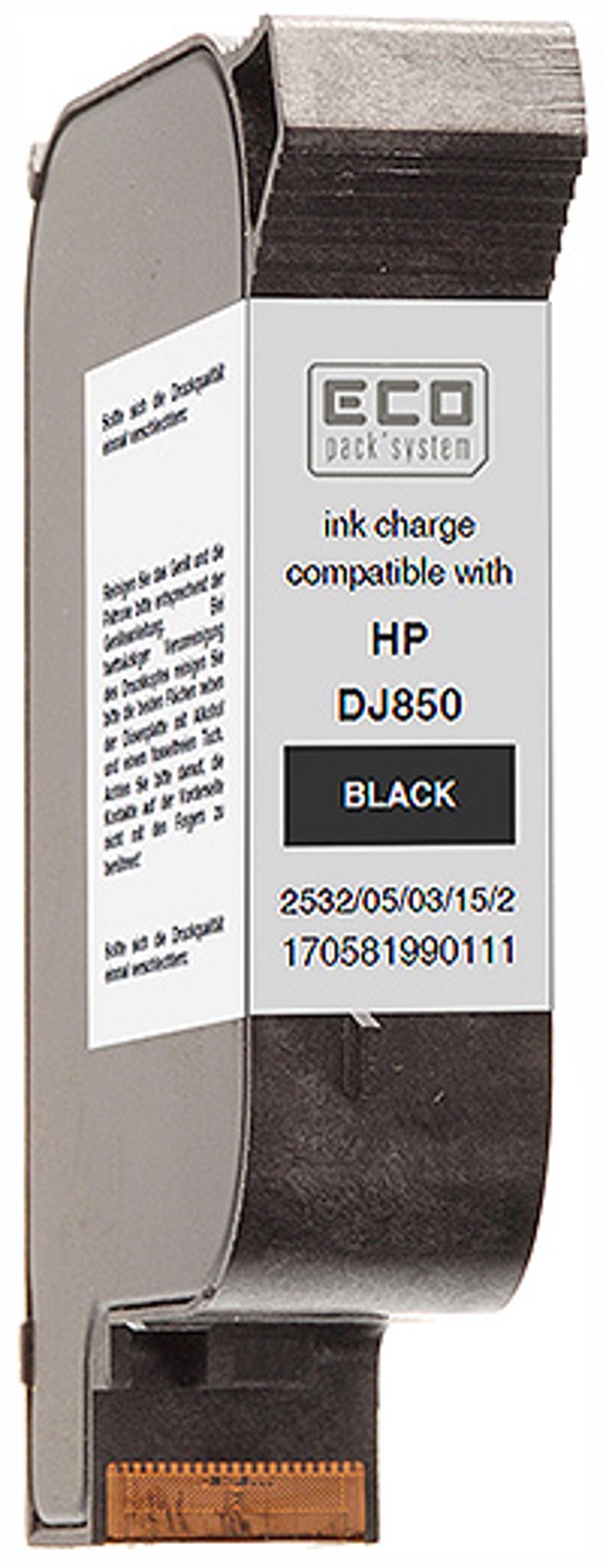
Features
- ECO pack’system logo on the cartridge label
- ECO pack’system logo on the outer packaging (box)
- 12-digit item number on the cartridge label
- Item number consists exclusively of digits, starting with “1705“
- Cartridge packed in a protective bag or foil